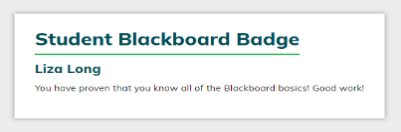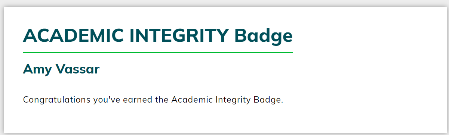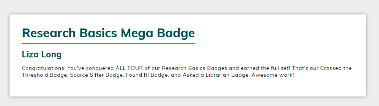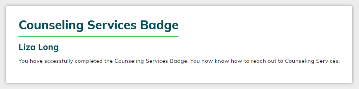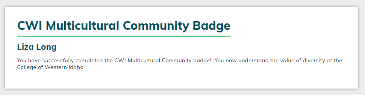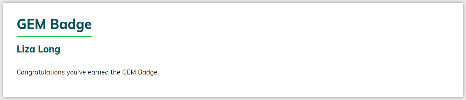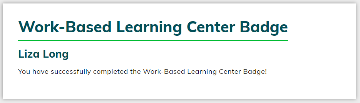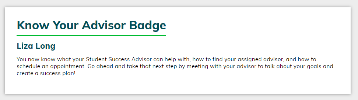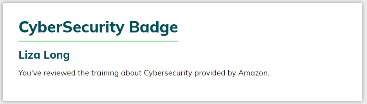Blackboard Badges
Following are the Blackboard Badges instructions provided in the CWI 101 Q course. The weeks shown are for the 16-week session.
Overview and Required Badges
The CWI badges assignments will familiarize students with CWI tools and resources (SLO 2, SLO 3), and teach them how to take screenshots (SLO 3(1)). Check the course schedule for badge due dates. Students will need to complete the following badges in this class:
|
|
|
|
|
|
|
|
|
|
How to Complete Your CWI Badges
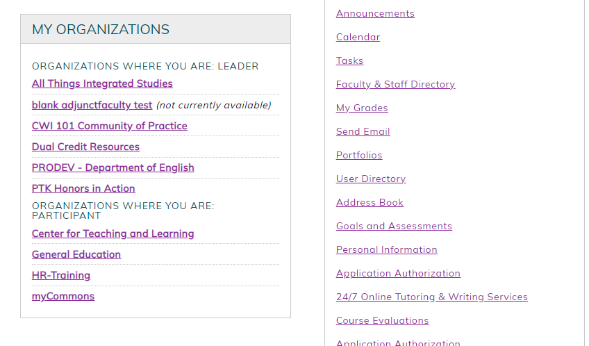
Step 1: Log into Blackboard and go to myCommons under “My Organizations” (note: your organizations will look different than mine).
Step 2: You will see links to several badge collections on the myCommons home page. For this course, you will complete the 10 badges listed on the previous page across multiple weeks of the course. Most badges take 30-60 minutes to complete.
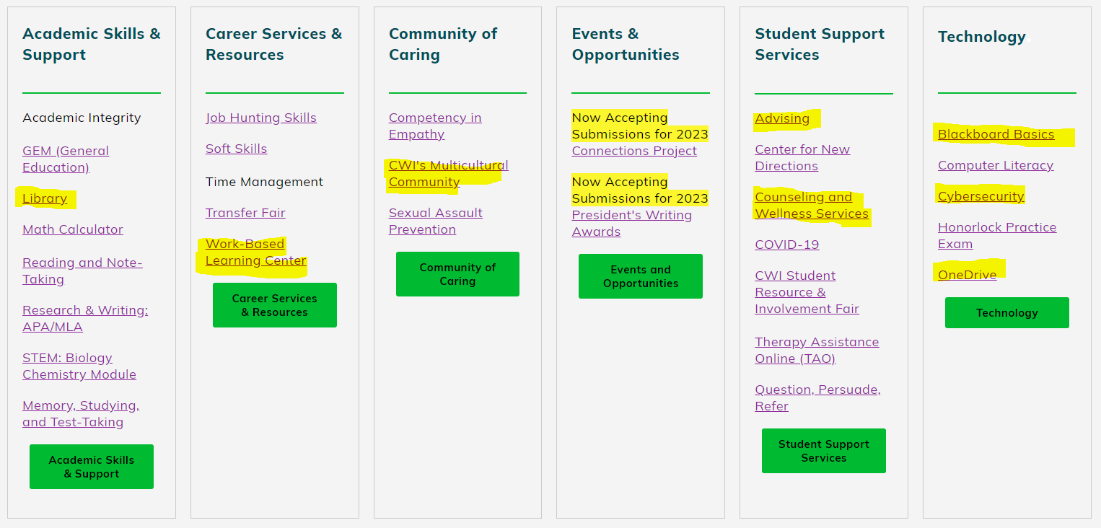
Step 3: Complete the required badges. Follow the instructions on each assignment to make sure that you complete the required modules. If you have questions about a specific module, use the “Contact Information” section in each badge to ask for help. The first page of this assignment sheet shows the screenshotted badges you will need to submit.
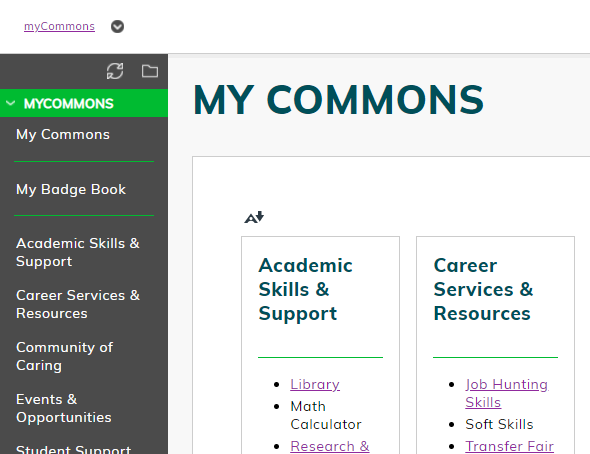
Step 4: To retrieve your completed badges, go to my Badge Book. Scroll down until you see the badges that you are submitting for your assignments. Then use the snipping tool to create a screenshot of your badges. For more information on how to use the snipping tool, see this video (also available in Blackboard tutorials): https://youtu.be/dvYJnT2kByY
Step 5: Save the screenshot and submit it to the assignment link in Blackboard. Let me know if you have questions or need help! The Tutoring Center tutors are also a great resource for this assignment.
NOTE FROM YOUR INSTRUCTOR: As is always the case with technology, things can go wrong. Troubleshooting problems is often a skill as valuable as the information contained in the badge. If you can’t access your badge, send me a picture of your completion certificate instead. If you struggle with screenshots, take a picture with your cell phone. If the lesson content isn’t opening correctly, try using a different browser and/or clear your browser’s cache/cookies. If you run into problems that you can’t solve, contact me or the badge contact listed on each badge folder in MyCommons.